Suppliers
Thank you for choosing Havenpark Communities as your trusted partner. We truly appreciate your business and the valuable role you play in our success. We are committed to delivering exceptional service to our suppliers as much as we are to our customers.
Our Procure To Pay Platform
We use Coupa as our Supplier Management, Purchasing, and Invoicing tool, and strongly encourage you to update your information, review purchase orders, and submit invoices through the Coupa Supplier Portal (“CSP”).
Getting Onboarded
Are you new to doing business with us?
Check your inbox (or spam folder) for an email with subject “Havenpark Communities Profile Information Request – Action Required.” If you don’t see one, reach out to your Havenpark contact and ask them to submit a “New Supplier Request” for you.
Are you new to Coupa but not new to working with us?
Submit a response to the intake form located on the Suppliers FAQ / Help page, and we will send you an invitation so you can view purchase orders, submit invoices, and see payment status in real time.
Steps After You Receive Email Invitation To Coupa
- Click “Join and Respond” at the bottom of the “Havenpark Communities Profile Information Request – Action Required” email.
- Create your login and complete the pop-up window prompts. You will then get to a page called “Supplier Onboarding Form.” Once you complete this form, click “submit for approval” at the bottom.
- This form will require standard information such as address, contact, ACH information, W9, Tax ID, and a Certificate of Insurance if you will be performing services at one of our communities.
- Our teams will review and approve, marking you as an active vendor in our system. Havenpark employees will then be able to issue Purchase Orders (PO) to you, which you can invoice against directly in the CSP.
Invoice Submission Against a Purchase Order
Submitting invoices through Coupa is simple. Follow the steps below.
- Login to the CSP and navigate to “Orders” tab.
- Select the “Orders” sub-tab.
- Click the gold coins next to the appropriate PO.
- Fill in the required fields and attach your clear, legible PDF invoice. Be sure to check that the invoice amount in Coupa matches what’s on your PDF attachment.
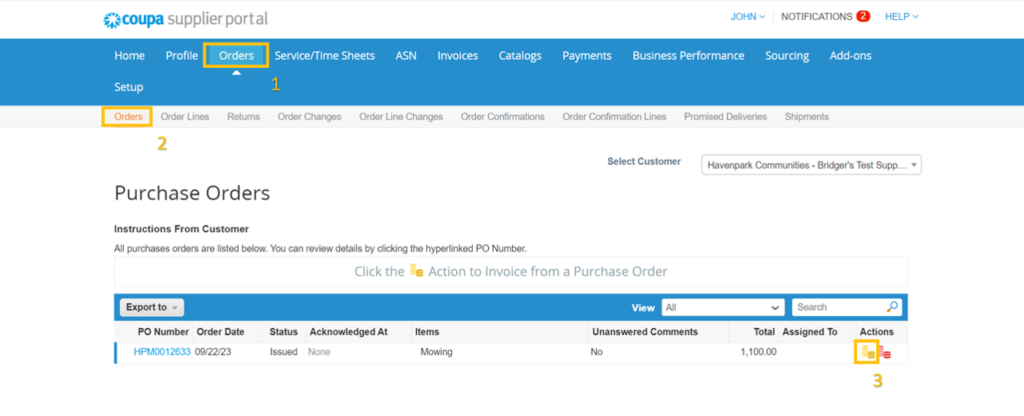
Or, if no Orders appear in the “Orders” tab proceed below.
Invoice Submission Without a Purchase Order
- Navigate to the “Invoices” tab.
- Select the “invoices” sub-tab.
- Click “Create Blank Invoice.”
- Fill in the required fields and attach your clear, legible PDF invoice. Be sure to check that the invoice amount in Coupa matches what’s on your PDF attachment.
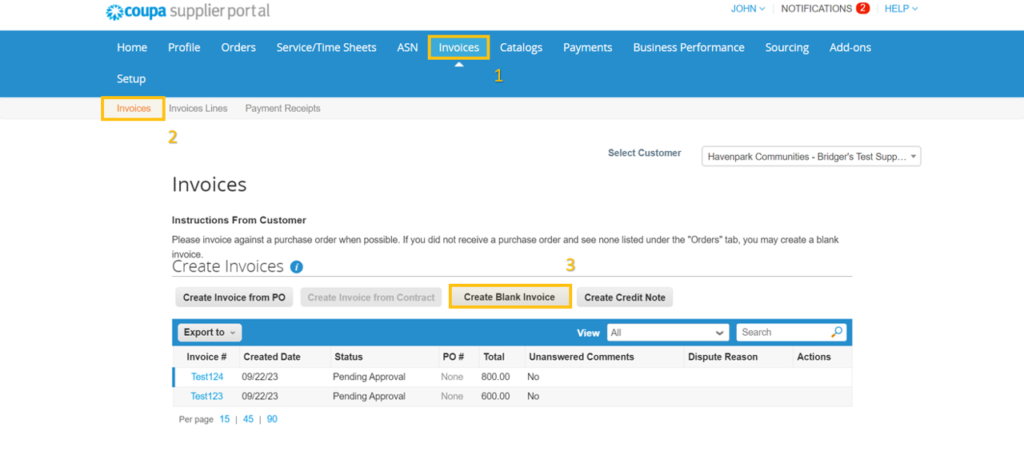
If you are unable to submit invoices through the CSP, you can email your PDF invoices to invoices@havenparkmgmt.com. Please include the PO number in the subject and on the invoice PDF if applicable.
Getting Paid
Viewing Payment Status
- Navigate to “Invoices” tab
- Open the invoice in question clicking on the hyperlinked invoice number
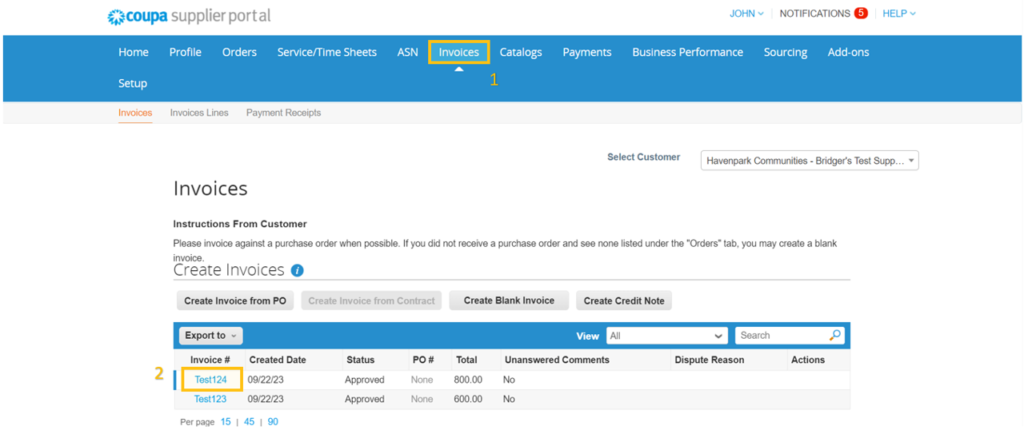
- Scroll down on the invoice to the “Payments” and expand the section by clicking the down arrow to the right
- View the Payment Status
- If status is in “Pending Pay-to Account Creation”, add banking details in the CSP under Setup>Manage Legal Entity
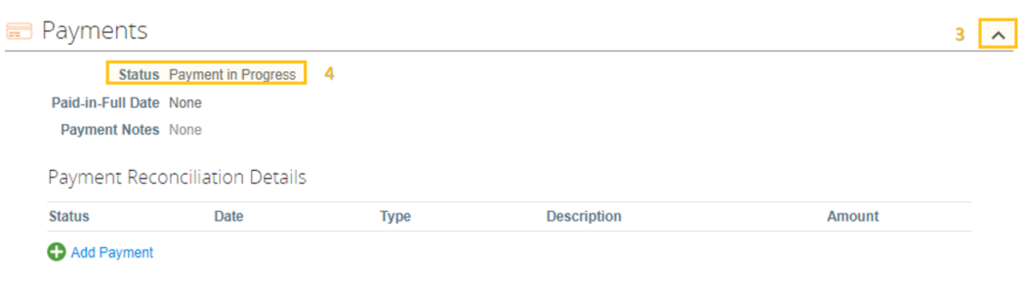
View the terms & conditions here.
